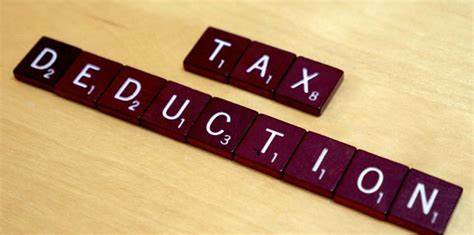The procedure to upload the TDS return starts with registration Entities desirous of availing the facility for online upload of electronic statements (e-TDS/TCS) have to Register online as an organization with NSDL. Details to be provided for registration are:
Organization Details (name of the organization, TAN of the organization, category of the Organization [Company, Firm, Individual], contact details (address, telephone number, email).
Payment Details (amount, mode of payment, instrument number) are optional. The organization is provided the option ‘Yes’ or ‘No’ to make advance payment at the time of registration. Effective December 01, 2011, facility to file e-TDS/TCS statements online has been made free of cost. Hence in payment mode option, please select ‘No’. ‘Yes/No’ option is provided to the organizations who are required to file AIR.
In case, organization who files AIR, wish to make advance payment at the time of registration; they are required to select ‘Yes’ option. In case entity do not wish to make advance payment at the time of registration, option ‘No’ can be opted. Digital Signature Certificate (DSC) Details (name of Certifying Authority, class of DSC, DSC serial number). An authorization letter by the organization should be provided on the letterhead of the organization to NSDL.
- Physical applications shall not be accepted.
- The organization will fill the registration online and submit.
- If the data submitted fails in any validation, a response indicating the error(s) will be displayed on the screen.
- The organization shall rectify the error(s) and re-submit the registration form.
- If there are no error(s) a confirmation screen with data filled by the Organization will be displayed.
- If the Organization requires any amendment to this data, it can choose the edit option, else it shall choose the confirm option.
- On confirmation of these details, the Organization will sign the registration with the DSC whose details it had provided during registration.
- On successful registration, a 12-digit acknowledgment number will be displayed.
All documents should be sent to NSDL at the below address
1st Floor, Times Tower,
Kamala Mills Compound,
Senapati Bapat Marg,
Lower Parel,
Mumbai – 400 013.
Registration status track
The organization can enquire the status of its registration on the basis of its TAN and acknowledgment number. On successful registration a screen displaying status as accepted along with a Organization ID and an Admin User ID will be displayed, if registration is rejected status displayed will be rejected. In case registration is rejected an email communicating the reason for rejection of the registration will be sent to the Organization.
Status of Organization Registration
Account Management
The registered Organization will be identified in the TIN central system by the Organization ID allotted to it. The registered Organization will also have an administration ID (Admin ID) allotted to it. The Admin ID will not have any upload rights. Functionalities of an Admin ID are mentioned below:
Creation of New Users
Admin ID can create new users. New users have to be associated with either the DSC with which the Organization has registered or a new DSC. In case a new user created is associated with a new DSC, then the DSC will be authorised by NSDL and only then user will be able to login the TIN central system with that DSC. It is recommended that different DSCs be used by the Admin ID and the users. The DSCs should be password protected and preferably stored on a smartcard. Users created by Admin will have rights to upload electronic statements and view upload details.
Association/Disassociation of TAN(s) with the Organization
TAN(s) for which TDS/TCS statement will be uploaded online through the online upload of electronic statement facility have to be associated with the Organization. Only TAN(s) belonging to the registered Organization can be associated with the Organization: for example ABC Bank and its branches. TANs of different ABC Bank branches can be associated with ABC Bank as an Organization. NSDL will verify and authorise the association of TAN(s) with the Organization. Only after authorization by NSDL TDS/TCS statement for that TAN can be uploaded through the online upload of electronic statement facility. From menu ‘TAN/PAN Administration’, select ‘TAN-ORG Mapping’ option. From the dropdown ‘Select the Module’, select ‘TDS’. , Thereafter, enter TANs to be associated with the Organization. Indicate own TAN in the ‘Own TAN/PAN’ field and also select TAN in the option provided.
Similarly TAN(s) can be disassociated with the Organization. No authorization is required from NSDL for disassociation of TAN(s).
Association/Disassociation of TAN(s) with a User
Only those TAN(s) which have been associated with an Organization and duly authorised by NSDL can be associated with a user. It is mandatory to associate an authorised TAN to a user to enable furnishing of its TDS/TCS statement through the online upload of electronic statement facility. An authorised TAN can be associated to multiple users or to only one user. Similarly, TAN(s) can also be disassociated with Users. Selection of Metering Model and Allocation of Amount
Online upload facility is common for e-TDS/TCS and AIR filers. Effective December 1, 2011, facility to file e-TDS/TCS statements online has been made free of cost. Hence entity desirous to file online e-TDS/TCS statement is not required to make advance payment prior to uploading of electronic statement. Admin ID user (required to file e-TDS/TCS statement), will have to select metering model for the Organization. There are three levels where Admin ID can allocate amount for metering (metering models) i.e. at the Organization level, User level or TAN level.
To select metering model, the organization has to select menu ‘Payment – Pay through Cheque/Demand Draft’. After selection of metering model, the Organization will have to select menu ‘Payment – Allocate amount’ and is required to put ‘0’ in ‘New amount’ column and click on ‘Submit’ button.
Upload procedure
- Electronic statements (e-TDS/TCS/AIR) can be uploaded online to the TIN central system only for those TANs who have been associated with the Organization and duly authorised by NSDL.
- A user can upload electronic statements online only for TANs associated with it.
- Electronic statements should be prepared as per the data structure prescribed by the Income Tax Department (ITD). The data structure is the same as prescribed by ITD for furnishing of electronic statements through TIN-FCs.
- After preparation of the electronic statement, entities have to verify the electronic statement through the latest version of File Validation Utility (FVU) provided by NSDL which can be freely downloaded from the TIN web-site. The upload file generated by the FVU is to be uploaded online.
- The length of the file name should not be more than eight characters. The file name can be alphanumeric. No special characters are allowed in the file name (e.g. name of the file can be: Form27E.txt).
- The user will login to the TIN central system by signing with the DSC associated with it. On authentication of the DSC, the user will get access to the online upload system.
- After successful login, the user will select Upload option from the main menu. The user will have to choose sub-option ‘TDS/TCS’ and upload the electronic statement online to the TIN central system by digitally signing the upload.
- If DSC authentication fails the electronic statement will not be uploaded.