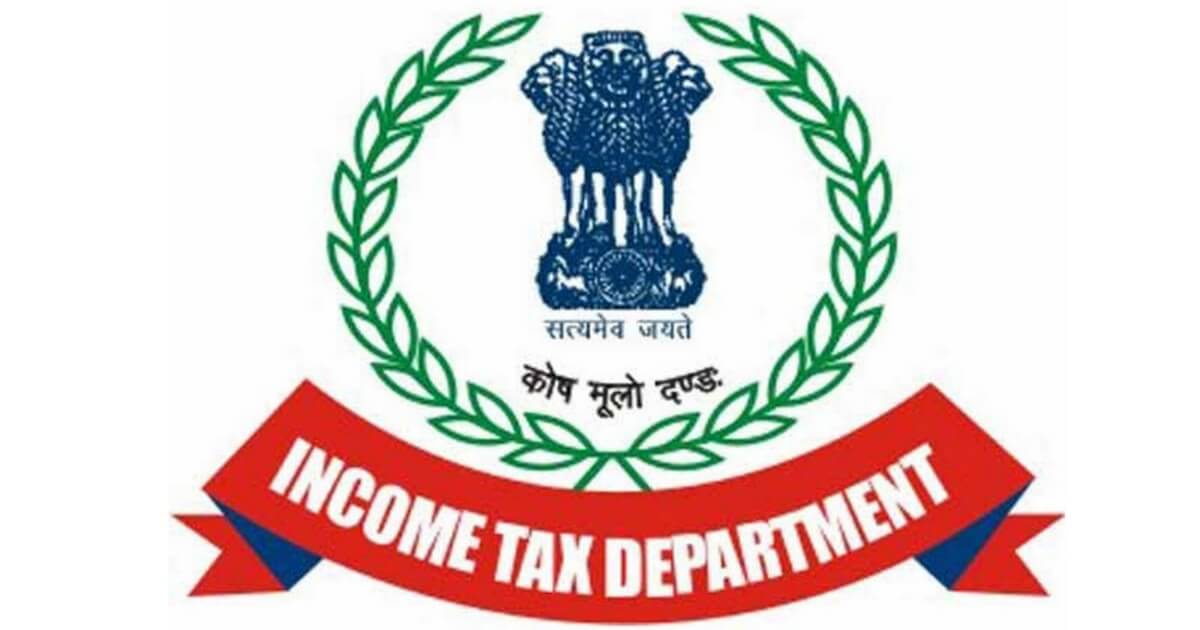Income Tax Demand raised on you is uploaded by the AO on the Income Tax Website. The details of the demand can be accessed by the tax payer by logging on to www.incometaxindiaefiling.gov.in. The taxpayers can also respond online to these demands.
If you have received an Income Tax Demand – here are the steps to take to respond to a demand notice –
Step 1 Login to www.incometaxindiaefiling.gov.in with user ID, password, date of birth.
Step 2 Click on ‘E-file’ and go to ‘Respond to Outstanding Tax Demand’.
- The following details are now displayed –
- Assessment Year
- Section Code
- Demand Notification Number
- Date on which demand is raised
- Outstanding Demand amount
- Uploaded by
- Rectification rights
- Response – Submit and View
Step 3 Click on ‘Submit’ for the relevant assessment year. Choose one of the one options mentioned below-
- Demand is correct
- Demand is partially correct
- Disagree with demand
- Option 1 When option selected by you is – ‘Demand is correct’. A pop up screen comes up with ‘If you confirm, demand is correct then you cannot disagree with the demand.’ Click on Submit if this is ok with you. A success message shall be splashed on your screen.
- If any refund is due, the outstanding amount along with interest will be adjusted against the refund due.
- In any other case you must repay the demand immediately.
- Option 2 When option selected by you is – ‘Demand is partially correct’ – you need to enter ‘amount which is correct’ and ‘amount which is incorrect’. If you enter amount which is incorrect, you have to mandatorily fill up one or more reasons for it –
- Demand has already been paid – and provide the CIN (Challan Identification Number). Also mention BSR Code, date of payment, serial number of challan and amount. You can also add your comments under ‘remarks’. Or if CIN is not available mention that demand has been paid by challan has no CIN. And mention date of payment, amount, and remarks (your comments) if any.
- Demand has already been reduced by rectification/revision – Also provide date of order, demand amount, details of AO who has rectified. And then upload rectification/appeal effect order passed by AO.
- Demand has already been reduced by Appellate order but appeal effect has to be given by the department – Also provide, date of order, appellate order passed by (details of CIT(A) etc). Reference number of order.
- Appeal has been filed and – Stay petition has been filed or stay has been granted by or installment has been granted by – Also provide date of filing of appeal, appeal pending with (details of CIT(A) etc) Stay petition filed with (details of office). If stay has been granted, you have to also upload the copy of Stay Order.
- Rectification/ Revised Return has been filed at CPC – the following details are required additionally
- Filing Type
- E-filed acknowledgement number
- Remarks (comments, if any of the tax payer)
- Upload challan copy
- Upload TDS Certificate
- Upload letter requesting rectification copy
- Upload Indemnity Bond
- Rectification has been filed with Assessing Officer – Mention the date of application and remarks (comments, if any of the tax payer).
- Option 3 – If you ‘Disagree with the Demand’ then you must furnish the details of your disagreement along with reasons. The details/reasons are the same as the mentioned above under ‘demand is partially correct’. After submitting a response the success screen would be displayed with the transaction ID.
You can also view the response submitted by you by clicking ‘View’ under the response column and the following details will be displayed – Serial Number, Transaction ID, Date of Response and Response Type.